To access the advanced forecasting dialog and options click Forecasting drop down from the Query ribbon and select Advanced Forecast
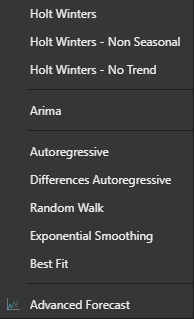
- Start by selecting the required forecast type from the drop down list
- Select the hierarchy within the query to which the forecasting model should be applied
- Next, fill out the preferences for the selected forecasting model. For most of the forecast types, this will be the number of future periods.
- When selecting Holt Winters:
- Number of Future Periods
- Frequency
- Level Constant
- Trend Constant
- Season Constant
- When selecting Holt Winters:
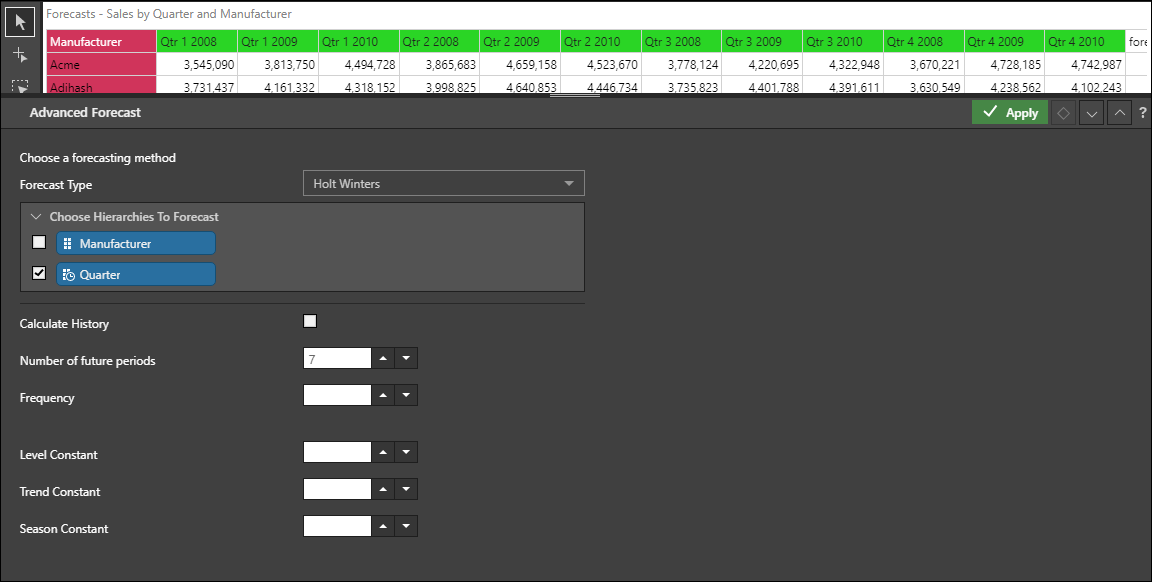
Other Advanced Options
Calculate History
By default, forecasting adds an addition 6 rows of projected data to the dataset. If you select 'Calculate History' the given algorithm will also be applied backward to historical data, producing a prediction for both past and future values. This can be extremely valuable allowing you to test the algorithm by adding to the query along with the actual value as a combo chart.
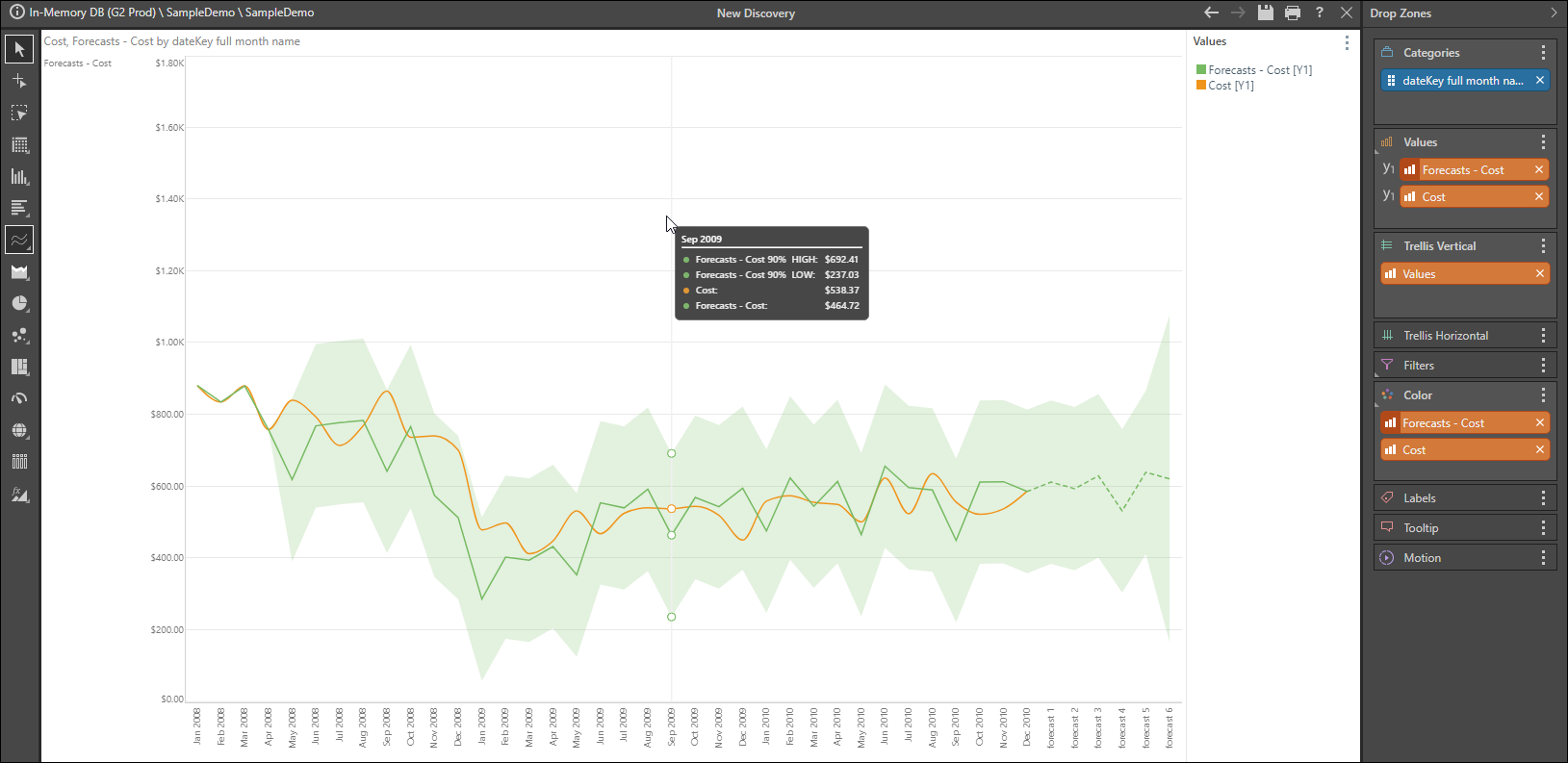
Custom Forecasting Scripts
You may select Custom Script as the forecast type. In this case choose either Python or R as the scripting language.
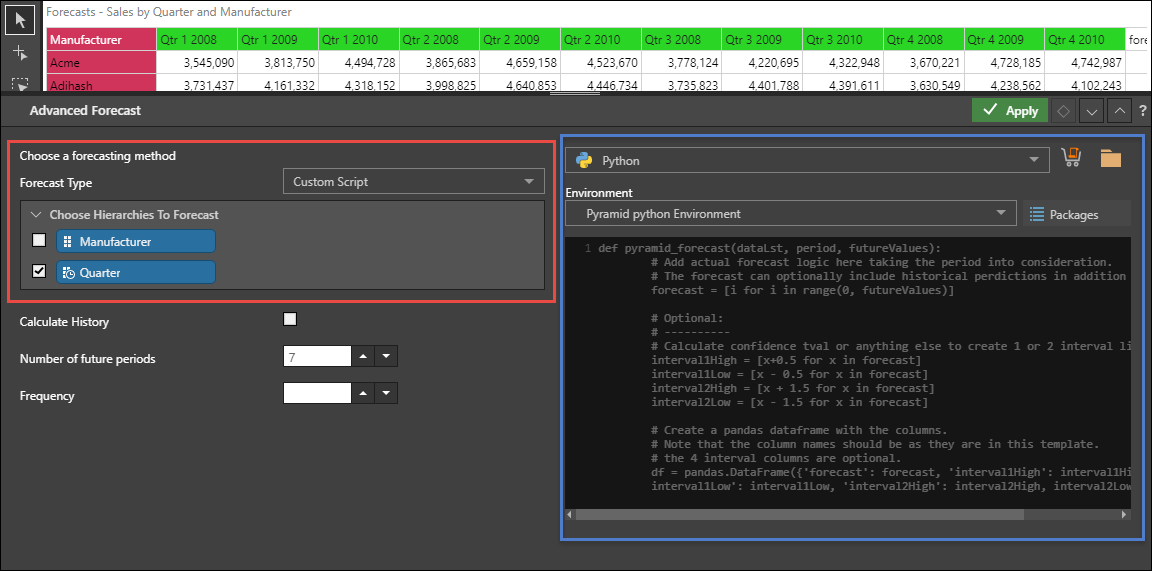
If you choose Python, select the required Python environment from the drop-down; click here to learn more. Then click the shopping cart to download a script from the Marketplace, or click the folder to import a script built in Formulate, or write your own script.
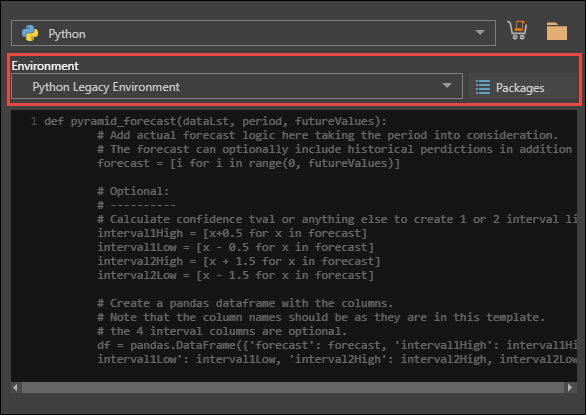
If you choose R as the scripting language, write the required package names. Download an R script from the Marketplace, or import a shared script, or write your own script.
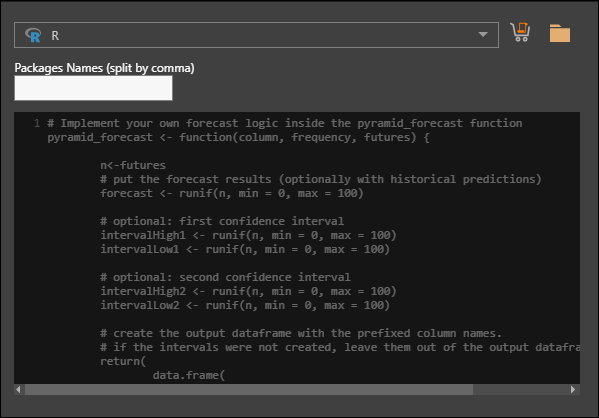
- Click here to see detailed examples and templates for how to write a custom Python or R forecasting script in Discover.